What is EventLog?
EventLog was inspired by researchers studying ant colonies who needed an easy and portable way to collect data in the field, then transfer it later to analysis programs. Based on those requirements, EventLog has been created to be a generic data logger. The app can be configured to record any types of events you set up.Quick Start
EventLog keeps track of two basic entities: event types, which are the names (or perhaps categories) of the types of things being counted, and events, which are the actual occurrences. An event always has an event type, and also has a time of occurrence (when the event was logged) as well as text notes that can be added that are specific to that event.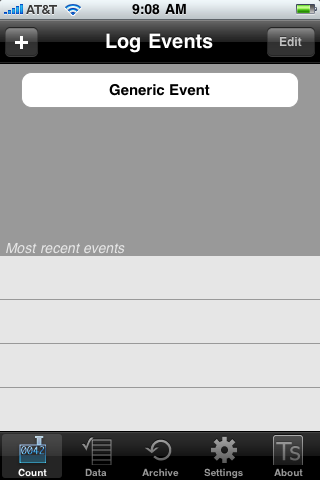 To illustrate how EventLog works, here is an example of how an engineer might use EventLog to record the sequence of events during an aircraft flight test. The test is for the aircraft’s Instrument Landing System (ILS), a system that helps pilots land in bad weather using radio signals. During the test the pilot will use the ILS system to land several times, and the engineer wishes to record the times of key events during each landing.
To illustrate how EventLog works, here is an example of how an engineer might use EventLog to record the sequence of events during an aircraft flight test. The test is for the aircraft’s Instrument Landing System (ILS), a system that helps pilots land in bad weather using radio signals. During the test the pilot will use the ILS system to land several times, and the engineer wishes to record the times of key events during each landing.
When EventLog first starts, the Log Events view can be thought of as an empty palette where buttons representing event types may be added. The palette isn’t quite empty, though... the event type “Generic Event” is always available (unlike user-entered event types, it can’t be deleted). The “Generic Event” event type is there both to allow the user to start logging events without having to enter new event types, and to provide an event type for entering miscellaneous information (as event notes).
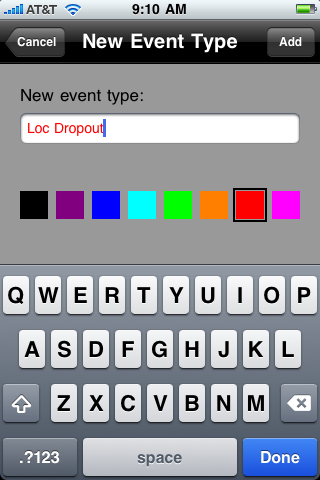 The engineer starts by adding event types that are relevant to the test. These event types may be edited or deleted later, or even saved as a set and reused on a different test. Once the event types have been entered, recording an event is as easy as pressing a button on the Log Events view.
The engineer starts by adding event types that are relevant to the test. These event types may be edited or deleted later, or even saved as a set and reused on a different test. Once the event types have been entered, recording an event is as easy as pressing a button on the Log Events view.
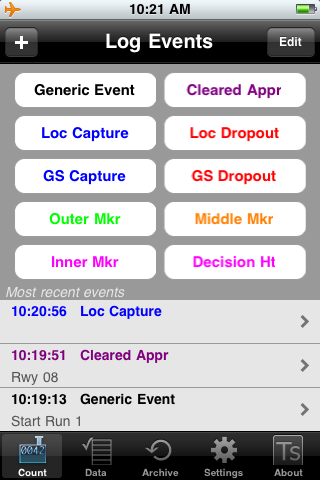 Events are logged as the test unfolds. The most recent events are right there on the Log Events view, and the Data tab will bring up a view that allows scrolling through all of the events. Selecting an event brings up a view where text event notes can be added, the event type can be changed, or the event can be deleted. The Event Counts button will display a table of the event types and the number of events recorded so far for each.
Events are logged as the test unfolds. The most recent events are right there on the Log Events view, and the Data tab will bring up a view that allows scrolling through all of the events. Selecting an event brings up a view where text event notes can be added, the event type can be changed, or the event can be deleted. The Event Counts button will display a table of the event types and the number of events recorded so far for each.
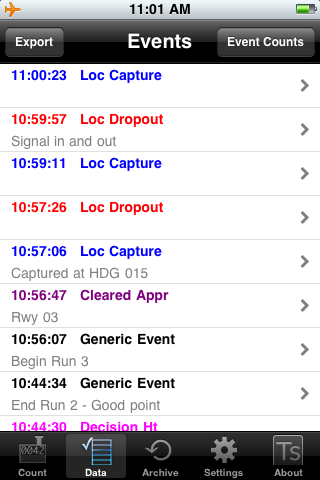
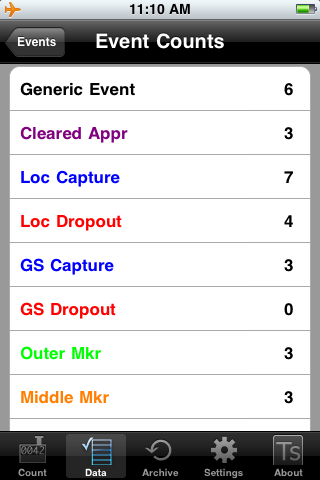
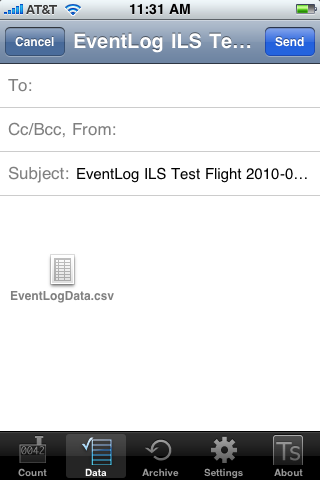 After the test, the engineer presses the Export button, which creates a file of the events in comma-separated values (csv) format. EventLog then creates an email with the file attached, which is sent to another engineer who is waiting to analyze the data. (Note: EventLog file export uses email, so you must have the Mail app on your device configured to send email in order to export data.)
After the test, the engineer presses the Export button, which creates a file of the events in comma-separated values (csv) format. EventLog then creates an email with the file attached, which is sent to another engineer who is waiting to analyze the data. (Note: EventLog file export uses email, so you must have the Mail app on your device configured to send email in order to export data.)
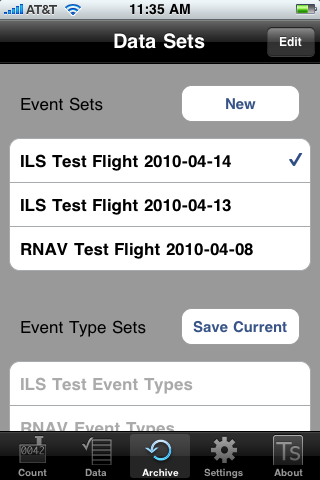 Finally, this set of event types is saved for use in future ILS tests. This is done under the Archive tab. For the next ILS test flight, the engineer will create a new event set (an event set is just a way of grouping recorded events together). When a new event set is created, a saved set of event types may be loaded for use.
Finally, this set of event types is saved for use in future ILS tests. This is done under the Archive tab. For the next ILS test flight, the engineer will create a new event set (an event set is just a way of grouping recorded events together). When a new event set is created, a saved set of event types may be loaded for use.
Acknowledgement
Thanks to researchers from the Moses Biological Computation Research Lab at the University of New Mexico for feedback during development and testing of EventLog.You can read more about their research here.